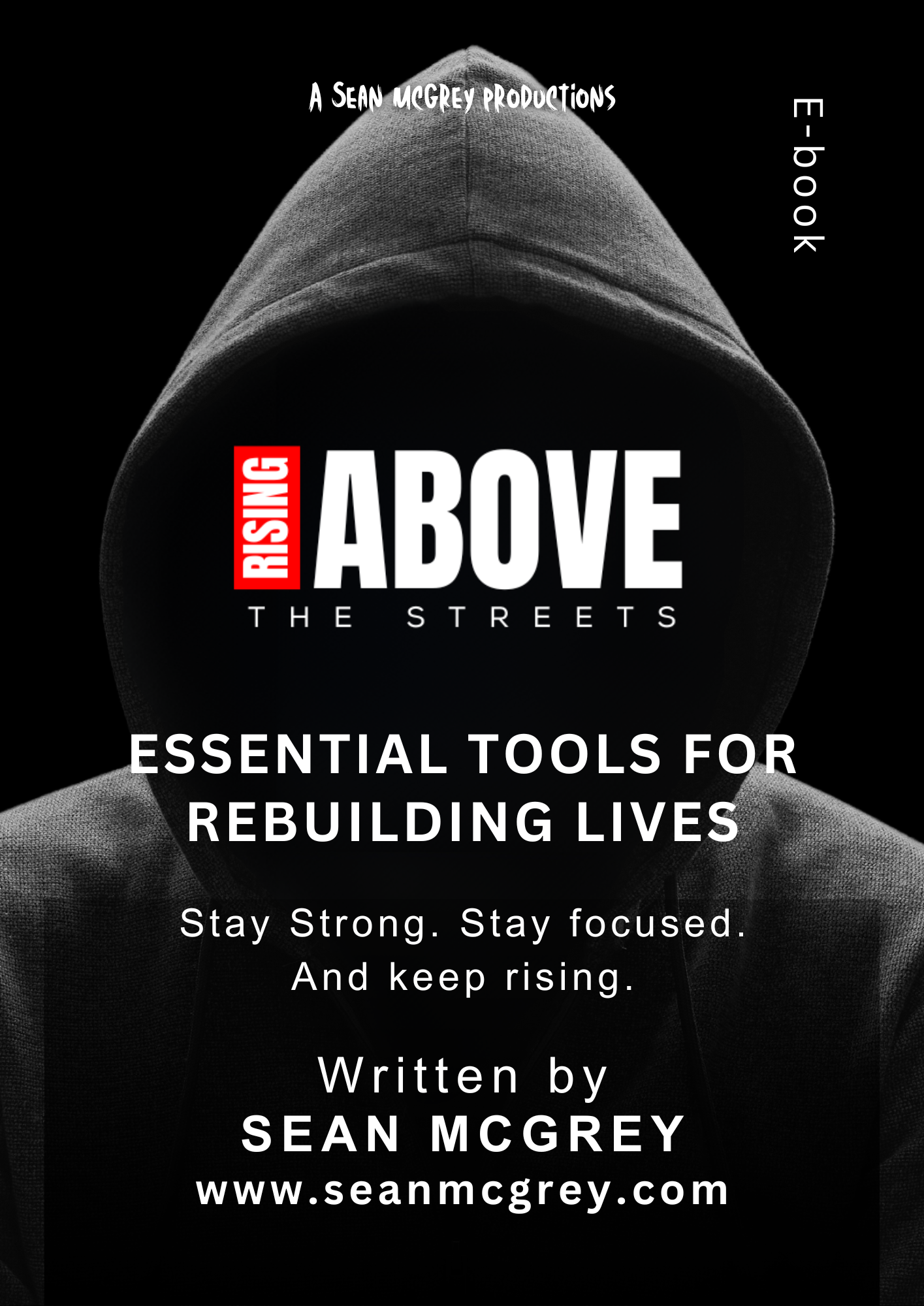Creating a Gmail account is a straightforward process that allows you to access various Google services like Gmail, Google Drive, Google Photos, and more. In this article, we’ll guide you through the steps to create your own Gmail account and start using Google’s suite of products.
Before we begin, make sure you have a reliable internet connection and access to a web browser. Follow these steps to create your Gmail account:
Step 1: Open a Web Browser Launch your preferred web browser, such as Google Chrome, Mozilla Firefox, Microsoft Edge, or Safari. Type “www.gmail.com” into the address bar and press Enter.
Step 2: Go to Gmail’s Sign-Up Page Once the Gmail page loads, you’ll see a “Sign In” button in the top right corner. Below it, there’s a “Create account” link; click on this link to proceed to the Gmail sign-up page.
Step 3: Fill Out the Sign-Up Form On the Gmail sign-up page, you’ll find a form asking for your personal information. This includes your first and last name. Choose an appropriate username (your email address), which will be the name of your Gmail account. Your email address will end with “@gmail.com,” and it should be unique since no two Gmail accounts can have the same username.
If the username you enter is unavailable or already taken, Gmail will suggest some alternatives or prompt you to choose another one. You can also try adding numbers or periods within the username to find an available option.
Next, create a strong and unique password for your account. A strong password typically includes a mix of upper and lower-case letters, numbers, and special characters. Ensure that your password is easy for you to remember but hard for others to guess.
After entering your password, retype it in the confirmation box below to ensure there are no typos.
Step 4: Add Recovery Information To recover your account if you forget your password or get locked out, provide recovery information such as your phone number and an alternate email address. Google will use this information to verify your identity and help you regain access to your account if necessary.
Step 5: Complete the CAPTCHA To verify that you are not a robot, complete the CAPTCHA (Completely Automated Public Turing test to tell Computers and Humans Apart). This step involves solving a simple puzzle, such as identifying objects in images or typing distorted characters. Follow the instructions on the screen to complete the CAPTCHA successfully.
Step 6: Agree to Google’s Terms of Service and Privacy Policy Before proceeding, read Google’s Terms of Service and Privacy Policy. Once you’ve understood and agreed to them, check the box indicating your acceptance.
Step 7: Welcome to Gmail! Congratulations! You’ve successfully created your Gmail account. You’ll now be redirected to the Gmail inbox, where you can start sending and receiving emails.
Step 8: Personalize Your Gmail Account (Optional) After creating your account, you can personalize it further. Add a profile picture, create a signature for your outgoing emails, and organize your inbox with labels and filters.
Step 9: Explore Google Services With your Gmail account, you gain access to a wide range of Google services. You can use your account to access Google Drive for cloud storage, Google Calendar for scheduling, Google Photos for storing and sharing images, and many other Google apps.
Step 10: Keep Your Account Secure To maintain the security of your Gmail account, regularly update your password and avoid sharing it with others. Be cautious about opening suspicious emails and enable two-factor authentication for an extra layer of security.
Conclusion: Creating a Gmail account is a simple process that allows you to enjoy a plethora of Google services. Just follow the steps outlined in this article, and you’ll be on your way to sending emails, organizing your schedule, and accessing a wide range of online tools provided by Google. Enjoy your new Gmail account!