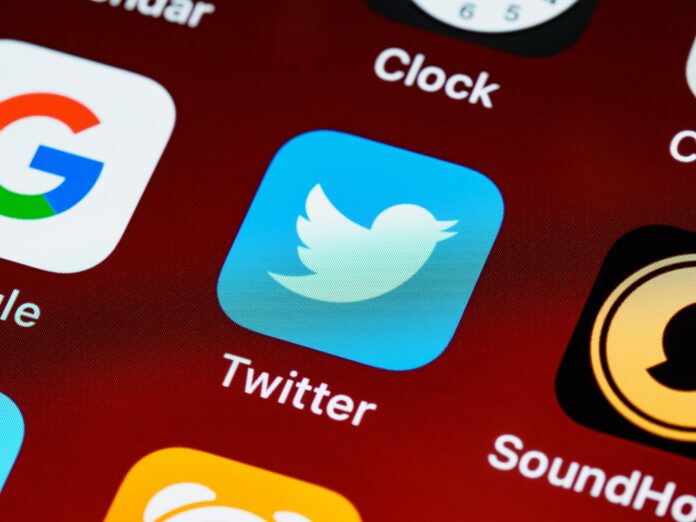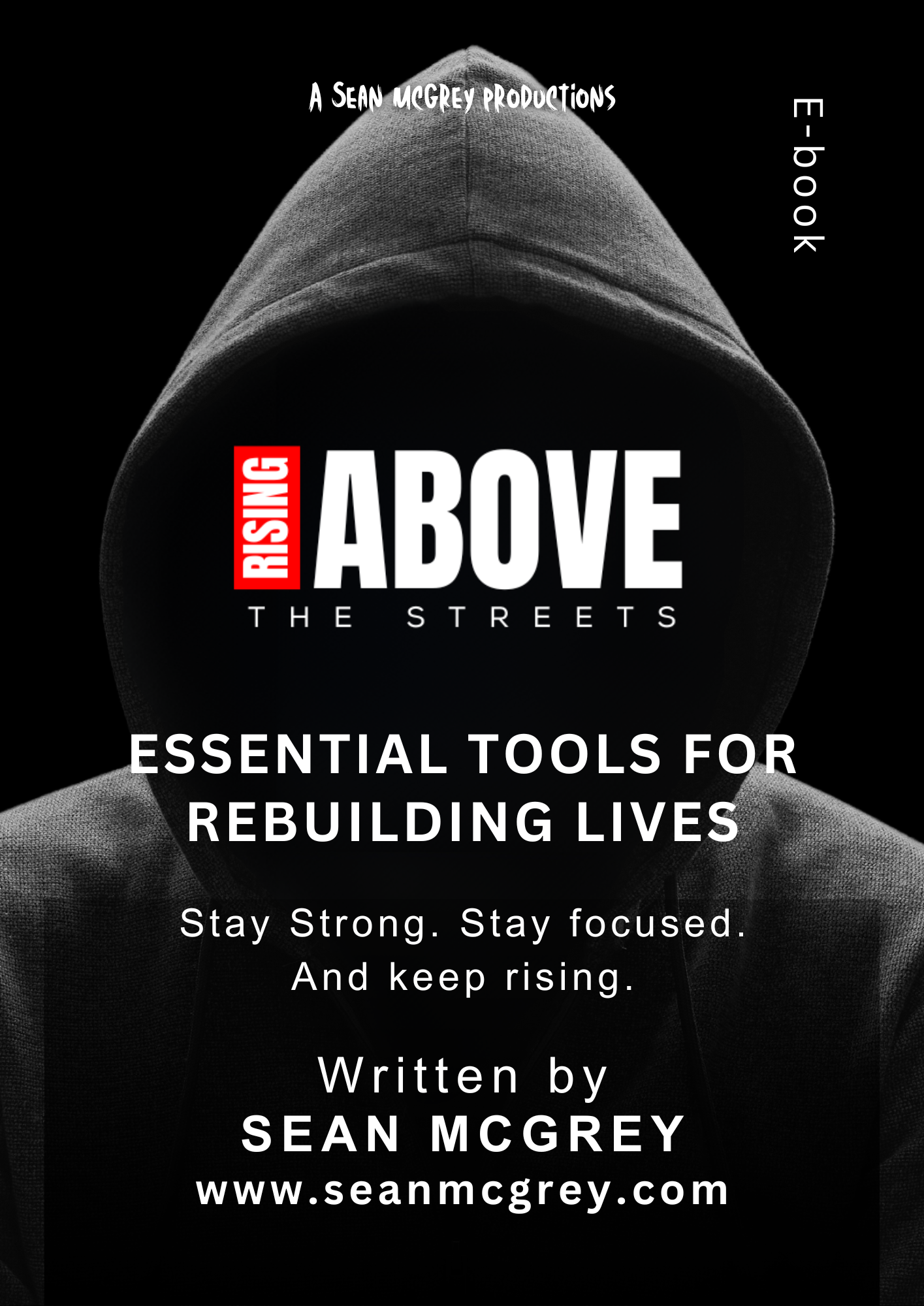Twitter is a powerful platform for connecting with people, staying informed, and sharing your thoughts and interests with the world. Setting up a Twitter account is a straightforward process, and this guide will walk you through each step.
Step 1: Visit Twitter’s Homepage
Open your preferred web browser and go to Twitter’s homepage.
Step 2: Sign Up for a New Account
On the homepage, you’ll find a sign-up form. Fill in your full name, phone number or email address, and create a password. Then, click the “Sign up for Twitter” button.
Step 3: Choose a Username
Twitter will prompt you to choose a username (also known as a handle). This is the unique identifier that begins with the “@” symbol. It’s how others will mention and find you on Twitter. If your desired username is taken, Twitter will suggest alternatives.
Step 4: Complete the Verification
Next, you’ll need to complete a verification step. This may involve entering a code sent to your email or phone number, depending on the information you provided during sign-up.
Step 5: Customize Your Profile
Add a profile picture and a bio that reflects your interests or the purpose of your account. You can also include a website link, location, and birthdate if you choose.
Step 6: Follow Accounts of Interest
Twitter will suggest accounts to follow based on your interests and activities. You can also use the search bar to find and follow individuals, organizations, or topics you’re interested in.
Step 7: Begin Tweeting
To compose a tweet, click the blue feather icon in the top right corner. Type your message (limited to 280 characters) and click “Tweet” when you’re ready to share.
Step 8: Explore Twitter
Spend some time exploring Twitter. Follow accounts, engage with tweets by liking and retweeting, and join conversations by replying to tweets. This is how you’ll build your network and discover content that interests you.
Step 9: Adjust Your Settings (Optional)
Click on your profile picture in the top right corner and select “Settings and privacy” to customize your account settings. Here, you can manage privacy, notifications, and other preferences.
Step 10: Engage with the Twitter Community
Engage with other users by responding to tweets, participating in discussions, and using hashtags relevant to your interests. This is how you’ll build connections and grow your presence on Twitter.
Congratulations! You’ve successfully set up your Twitter account and are ready to start tweeting and connecting with others. Remember to be authentic, respectful, and have fun engaging with the Twitter community.