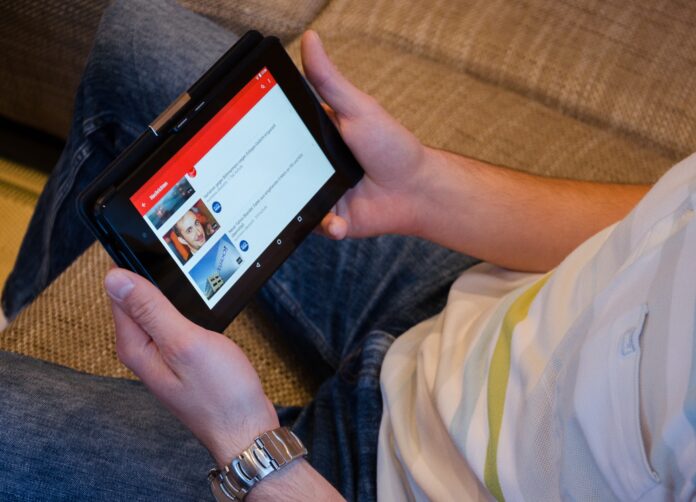YouTube is a powerful platform that allows you to share and discover a wide range of content. Whether you want to start a channel to share your expertise, create entertaining videos, or promote a cause, setting up a YouTube account is the first step towards achieving your goals. In this guide, we’ll walk you through the process of creating a YouTube account from start to finish.
Step 1: Go to YouTube’s Homepage
Open your preferred web browser and go to YouTube’s homepage.
Step 2: Click on the “Sign In” Button
In the top right corner of the page, you’ll find the “Sign In” button. Click on it.
Step 3: Create a Google Account
If you already have a Google Account, sign in with your existing credentials. If not, click on “Create account” and follow the prompts to set up a new Google Account. This will serve as your YouTube account.
Step 4: Set Up Your YouTube Channel
Once you’re signed in, click on your profile picture in the top right corner. From the drop-down menu, select “Your Channel”.
Step 5: Click on “Customize Channel”
On your channel page, click on the “Customize Channel” button. This will allow you to add a profile picture, description, and customize your channel’s layout.
Step 6: Add a Profile Picture and Channel Description
Click on the “Customize Channel” button and then select “Basic Info”. Here, you can upload a profile picture and provide a brief description of your channel. This is where you can highlight your interests, expertise, or the type of content you’ll be sharing.
Step 7: Customize Your Channel Layout
From the customization options, you can choose how your channel’s layout will appear. You can select which sections to display and how they’re organized on your channel page.
Step 8: Upload Your First Video
To start sharing content, click on the camera icon at the top right corner of the page. Select “Upload Video” and follow the prompts to upload your first video.
Step 9: Set Privacy Settings (Optional)
When uploading a video, you can choose to set it as public, unlisted, or private. Public videos are visible to anyone, unlisted videos can be viewed with a direct link, and private videos are only accessible to you and selected individuals.
Step 10: Engage with Your Audience
Respond to comments, ask for feedback, and build a community around your content. Engagement is key to growing your channel and building a loyal audience.
Congratulations! You’ve successfully set up your YouTube account and are ready to start sharing your content with the world. Remember to consistently create and engage with your audience to foster a thriving community around your channel.